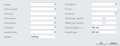Visma.net ERP
Column sets (CS206020)
This topic gives you information about the elements that you find in this window in Visma.net ERP, such as fields, field values, buttons, and check boxes.
You use this dialog box to specify the data filtering criteria for the report. The report structure determines how the data filtering criteria is specified:
- For a row, in the Row sets (CS206010) window:
Open the data source editor by clicking the lookup control in the Data source field of the required row. - For a column, in the Column sets (CS206020) window:
Open the data source editor by clicking the lookup control in the Data source field (attribute of the lower table). - For a unit, in the Unit sets (CS206030) window:
Open the data source editor by clicking the lookup control in the Data source field of the table area. - For a whole report, in the Report definitions (CS206000) window:
Set the relevant options in the Default data source settings section.
The Data source editor dialog box, shown below, includes pertinent
elements and the following buttons:
OK, which saves the
choices you have entered; and Cancel, which discards the
changes.
By using the data source editor, you can limit the data displayed in the report by using any of the elements described below.
| Element | Description |
|---|---|
| Company | The company of the ledger for which data will be displayed in the report. |
| Ledger | The code of the ledger for which data will be displayed in the report. |
| From account | The starting account number in the account range to be reported on. |
| From sub. | The starting subaccount number in the subaccount range, if you specify one, to be reported on. |
| From branch | The starting branch in the branch range to be reported on. |
| From period | The starting financial period in the period range, if you specify one. |
| To period | The ending financial period in the period range, if you specify one. |
| Account class | The account class for which data will be displayed in the report. Only accounts in the account class will be included. |
| To account | The ending account number in the account range to be reported on. |
| To sub. | The ending subaccount number in the subaccount range, if you specify one, to be reported on. |
| To branch | The ending branch in the branch range to be reported on. |
| Offset (year, period) | The shift from the starting period specified by the From period value. In both Offset
elements, positive offset numbers set the number of financial
periods to be added to the From period and
To period values, while negative offset
numbers set the number of financial periods to be subtracted from
the From period and To period values. Consider the following examples:
|
| Offset (year, period) | The shift from the ending period specified by the To period value. Consider the following examples:
The From period, To period, and Offset (year, period) data filtering criteria are usually specified on different levels: the period values are set on the report level, and the offset values are specified for columns or rows. |
| Unit code | An option, present only if the
Data source editor dialog box
is opened in the Row sets (CS206010) window,
that determines how data will be displayed. Select one of the
following options:
When the Account or Sub option is selected in this field, the Row description field becomes available in the Data source editor dialog box (below the Expand field). |
| Row description | This field is available only if the Account or Sub option is selected in
the Expand field. An option that determines the description that will be displayed in the selected row. Select one of the following options:
|
| Symbol display (+/-) |
An option that determines the symbol that will be displayed in the selected row. Select one of the following options:
|
| Amount type | The amount type to be used to display or calculate the values in the report lines.
Select one of the following options:
|
Parent topic:
General ledger windows - overview
Related concepts
About data filtering criteria