Visma.net ERP
About the adjusting table layout
As you work, you may need to adjust layouts of tables to suit your needs; typical operations are discussed below.
On data entry forms, tables can be presented in the following views:
- Grid view:
This is a standard tabular view, with all details arranged in a table and each row representing one detail or document row, as shown in the following screenshot: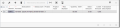
- Window view:
With the window view (shown in the following screenshot), you see a set of elements intended for only one detail or document row, and you use the navigation buttons (in the lower left corner of the window) to move from one row of the table to another.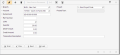
To switch between these two views, do the following:
- Click
 (Switch between grid and window) on the table toolbar.
(Switch between grid and window) on the table toolbar.
You can adjust any table to meet your information needs.
Adjustments that you make to
a table affect only your user account and are not visible to other users.
You can fine-tune the table in the following ways:
- Hide or display columns, as described in: Hide or display table columns
- Adjust the column width, as described in: Adjust column widths
- Change the order of columns, as described in: Change the order of columns
When you make any of these changes, the table will display them immediately, and the system will save them automatically.
If your user account is assigned the Administrator role you can set default column configuration for all users of the system and configure table layouts for particular users, as described in: The default table layout.
Parent topic:
Tables - overview
Related concepts
The default table layout
Related tasks
Hide or display table columns
Adjust column widths
Change the order of columns
