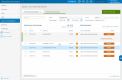Visma eEkonomi Pro
Work with bank integration
When you work with a bank integration, your bank transactions are automatically transferred from your bank account to Visma eEkonomi Pro. Not having to manually register transactions saves you time and also eliminates the risk of losing track of a transaction or making a double registration.
When you have activated the bank integration, the possibility to register transactions manually will be temporarily unavailable. Once the first transactions have been transferred to Visma eEkonomi Pro, you will be able to register any transactions from before the day you activated the bank integration again. This prevents transactions from being registered twice.
For some banks, it is also possible to send purchase invoices directly from Visma eEkonomi Pro to the bank for payment. Click on the overview table below to see what is included in the bank integration with your bank.
The banks that we have a bank integration with are:
-
Danske bank
-
Handelsbanken
-
SEB
-
Nordea
-
Sparbanken*
-
Swedbank.
If you have a different bank, you can smoothly import the bank statement directly from the bank into your program. You can also export your payments to a file, which you then import via your internet bank. Read more in Import bank statements and Send purchase invoices via payment file.
| Danske bank | Handelsbanken | Nordea | SEB | Sparbanken | Swedbank. | |
| Bank transactions are automatically transferred from the bank to Visma eEkonomi Pro. | x | x | x | x | x | x |
| Paid purchase invoices are automatically matched and posted to the ledger. | x | x | x | x | x | x |
| Paid sales invoices are automatically matched and posted to the ledger. | x | x | x | x | x | x |
| Incoming and outgoing payments in a lump sum are unpacked. | x | x | x | x | x | x |
| Purchase invoices are sent for payment from Visma eEkonomi Pro to the bank. | x | x | x * | x | x | x |
| Purchase invoices are sent for payment from Visma eEkonomi Pro to the bank. Payments must be approved in the program using two-step verification. | x | x | x | x |
* If you are a Nordea customer who does not have bank integration, you can send payment files to the bank using an XML file.
Start integration with you bank
In order to activate bank integration, you need a company account or a foreign currency account registered in Visma eEkonomi Pro. Please check that the account you want to activate integration for has an IBAN number entered under Settings - Cash and bank accounts. The IBAN number for your bank account can be found in your internet bank or on a bank statement.
Please note that the bank integration activation may be subject to a bank fee. Contact your bank for more information.
Reconcile the bank account after activating the integration
It normally takes 2-3 bank days for the integration to be activated. Once activated, new bank transactions will be transferred from the bank to Visma eEkonomi Pro from the day of activation.
While awaiting the bank's approval, you cannot manually register any bank transactions for the selected bank account. Therefore there may be a couple of days, between your last manual registration and the first account statement automatically transferred, where some transactions are missed out.
When the bank integration is activated it is again possible to register bank transactions manually on dates prior to the activation of it. Once the bank integration is active we recommend that you reconcile the account. If any transactions are missing add them manually.
End bank integration
To terminate the bank integration, go to Settings - Cash and bank accounts. Select the account and Inactivate bank integration. Follow the guide to terminate the integration in Visma eEkonomi Pro. You will also then need to contact your bank to end the agreement there.
Related topics

|
Send purchase invoice payments with active bank integration |

|
Send purchase invoices via payment file |

|
Import bank statements |

|
Import transaction file |

Work smarter
This is how you can work most effectively
9 tips to take your company from liquidity problems

Video tutorials
Search word: bank integration, activate bank integration, start integration