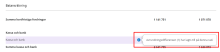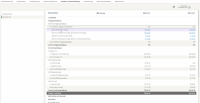Visma Skatt & Bokslut Pro
Financial statements
The accounting data found in the annual report’s balance sheet and income statement documents, is imported from
When values from
- Each row (account group) is calculated with decimals and rounded separately.
- From 0,01 up to 0,49 is rounded down, while 0,50 and up to 0,99 is rounded up.
- If the value is negative, -0,50 and down to -0,99 is rounded down, while -0,49 and up to -0,01 is rounded up.
- Each subtotal summarize the rounded values for each account group.
- On the row Total assets, the exact value is rounded. The system then compares the sum of the rounded subtotals with the rounded value for Total assets.
In case of any differences in roundings, they will be placed on the below rows in the following priority - if there is no balance on row 1, the rounding difference will instead be placed on row 2 and so on:
Assets
- Cash and bank balances
- Prepaid expenses
- Other receivables (the row beneath Current receivables)
- Account receivable ledger
Total liabilities and equity
- Accounts payable ledger
- Accrued expenses
- Other liabilities (the row under Current liabilities)
- Tax liability
Income statement
- Other external costs
- Net turnover
- Employee benefit expenses
- Other operating income
How fields work in Visma Skatt & Bokslut Pro
White fields are for manual input of values. Grey fields contain values generated by the system or taken from elsewhere in the programme.
Values in grey fields can usually be changed by clicking on the menu icon that appears when you hover over the field and select Override amount. When an amount has been changed, the field is highlighted in yellow. To restore the value, hold the pointer over the field again, click on the menu icon and select Reset. Click on the image below to view:
| Input fields. Here you enter the values yourself: |

|
|
Calculated fields or fields where values are taken from elsewhere in the program: |

|
| A field where the amount has been changed manually: |

|
Overridden amounts only affect the annual report.
If a row has no values at all, it will not be included in the printout. This means that it is possible to hide rows by removing their values. Please note that some values may be mandatory.
It is possible to edit note references by selecting Note reference in income statement/balance sheet at the bottom of the screen of each note. Start typing in the field to search for the line you wish to select. Click on the plus or the minus sign to add or delete lines.
Click on the Preview button to preview the annual report.
Approve the documents by clicking on the check marks in the column Done in the view to the left. If values have been changed after the approval, the check marks will change colours from green to orange, which means you should review and approve once again.
The documents can be generated and downloaded as PDFs under Annual report in Report center.
Related topics
Warnings and errors when checking the annual report
How do I inform in the annual report that the company was affected by the war in Ukraine?
How do I inform in the annual report that the company was affected by the corona spread?
Guidance to year-end closing for smaller companies (K2) (BFNAR 2016:10)
Guidance to K3 - Annual report and consolidated accounts (BFNAR 2012:1)