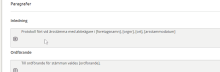Visma Skatt & Bokslut Pro
Multi-year review (K2)
In Year-end closing - - Multi-year review, you provide an overview of the development of the business, status and results, as required by the Annual Accounts Act.
If the registration date is incorrectly entered, the program may not understand which year in the sequence it is and therefore show, for example, empty years in the multi-year overview. If this is the case, check that the Registration date under Maintenance - Customer information matches the date the company was established. This information can be found at Bolagsverket.
- Select the key figures you want to include in the annual report. These three indicators are mandatory for K2 companies and cannot be opted out:
- Net sales
- Profit/loss after financial items
- Equity/assets ratio
In addition to these, you can also choose to include:
- Operating profit
- Operating margin
- Return on total capital
- Return on capital employed
- Return on equity
- Balance sheet total
- Cash liquidity
- Solvency
-
Average number of employees
Housing cooperative associations are also required to report these ratios:
- Annual fee per m² of rented cooperative apartment
- Share of annual fees in total operating income %.
- Indebtedness per m²
- Indebtedness per m² of rented cooperative apartment
- Savings per m²
- Energy cost per m²
- Interest rate sensitivity %
In the event of a loss, the association must also describe how future financial commitments, such as maintenance of the property, will be financed, in the field Disclosure in case of loss.
If the net sales vary by more than 30 percent between the different years, the company must comment on this. Comments are entered in the text box in the bottom part of the screen.
- Add an optional comment in the Comment on the fair overview of the development field.
- From the Key figure definitions list, select whether you want to include the definitions or not.
Some texts are suggestions and can be changed by clicking on the menu icon that appears when you hover over the field and select Override text. When a text has been changed, the field is highlighted in yellow. To restore the original text, again hover over the field, click on the menu icon and select Reset text.
Click on the image below to view:
- Approve the information by clicking on the status symbol in the column Done in the view to the left.
- Return to the annual report by selecting Preview at the bottom right.
Mandatory key figures for K2 companies
Net sales equals all sales revenue of the financial year, minus discounts, VAT and other taxes related to sales. Profit after financial income and expense may be specified in Tkr.
Profit/loss after financial items is the same as financial income minus financial expenses. Profit after financial income and expense may be specified in Tkr.
Equity ratio is a KPI that indicates the proportion of assets financed by equity. It is calculated by dividing the adjusted equity by the balance sheet total, and is expressed as a percentage. Adjusted equity is equity plus untaxed reserves. The equity ratio may be rounded to full percentages.
Optional key figures
Operating profit is a measure of a company's profit before interest and taxes, ie the difference between operating income and operating expenses.
The operating margin shows how much of the amount traded, after deducting operating expenses including depreciation, is left to cover interest, tax and make an acceptable profit. The size of interest expenses largely determines how much the operating margin should be.
A measure of how profitable the company is in relation to its total capital, ie how efficiently the company uses its assets to generate profit. The higher the return, the more efficiently the resources are managed. Calculated according to the formula: (Operating profit + financial income) / total capital * 100
Return on capital employed indicates the company's profitability in relation to externally financed (borrowed) capital and equity.
Return on equity is a measure of the company's return on owners' investments. The higher the result, the greater the profitability. The value is calculated using the formula: (Profit after financial items / adjusted equity) * 100.
The sum of the asset side or the sum of liabilities and equity in the balance sheet.
Current assets excluding inventories and work in progress as a percentage of current liabilities. Formula: (Current assets - Stock) / Current liabilities * 100
Key figures for housing cooperative associations
Annual fees divided by the number of square metres occupied by cooperative apartments
Annual fees divided by operating income
Interest-bearing debt divided by the number of square metres occupied by cooperative apartments and square metres of rented space.
Interest-bearing debt divided by the number of square metres occupied by cooperative apartments
Adjusted result divided by the number of square metres of cooperative apartments and the number of square metres of rented space.
Heating, electricity and water costs, divided by the number of square metres occupied by cooperative apartments and the number of square metres of rented space.
Interest-bearing liabilities divided by annual fee income
Related topics
Fair overview of the development (K3)
How do I inform in the annual report that the company was affected by the war in Ukraine?
How do I inform in the annual report that the company was affected by the corona spread?
Guidance to year-end closing for smaller companies (K2) (BFNAR 2016:10)
Guidance to K3 - Annual report and consolidated accounts (BFNAR 2012:1)