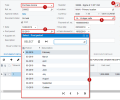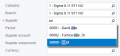Visma.net ERP
About lookup fields
Visma.net ERP uses the following types of lookup fields:
- Drop-down list:
The currently selected option is shown in the field.
Click the arrow to see the other options. - Multi-select drop-down list:
A type of drop-down list in which you can select one option or multiple options at once.
Click the arrow to view the available options, and then select the check boxes for the options you want to select.
The selected options are displayed in the field, separated by commas. - Lookup table:
This lookup field has a selector button that is indicated with a magnifier icon.
Click the selector button to open a lookup table that shows objects in the database and information about each object.
In some cases, a lookup field offers additional buttons.
For example: On a variety of
windows, you can click  ( the Edit button) to the
right of the Supplier field to open the Suppliers (AP303000) window as a
pop-up and create a window record on the fly.
( the Edit button) to the
right of the Supplier field to open the Suppliers (AP303000) window as a
pop-up and create a window record on the fly.
The Visma.net ERP currency field is a type of lookup field that provides additional buttons for
currency manipulation.
For more information, see: About currency fields.
In the screenshot below, you can see a Visma.net ERP window with the types of lookup fields called out:
- The lookup field with drop-down list
- The lookup field with lookup table
- The lookup table
- The additional button: Edit
- The currency field
When you enter values into most lookup fields with a lookup table, you can use
auto-complete:
You start typing in the field, and the system displays in the
lookup table the list of suggestions that include the string you have
typed.
For example: Suppose you wanted to find a supplier whose name is Adist.
In the Supplier field, you might type
ad, and the list of suppliers would be filtered down to
include only the suppliers whose ID or name include the string you typed, as shown
in the screenshot below:
Now you would press the Down arrow key two times to navigate to Adist and press Enter to select the customer.
To select a value in the lookup field, do one of the following:
- If you know the value, enter it in the field and press Enter.
For example: In the Purchase orders (PO301000) window, to select a purchase order with the number 100, type 100 in the Order no. field.
- Click the magnifier icon and select the value in the lookup table. You can use filtering options to display only documents with specific properties.
For more information, see: Filters - overview. - If the field supports auto-complete, start typing the value, and then select the value in the table.
Related concepts