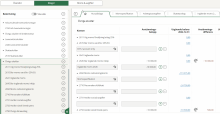Visma Skatt & Bokslut Pro
Appendices, analysis IS
Analysis IS - Appendices is located under both Period closing and Year-end closing.
Under Analysis IS - Appendices you can add appendices as basis for your income statement accounts. You are only able to add external appendices.
To add an external appendix to an account, select Appendices - Add appendix or click on the paper clip icon on the selected account's row in the overview.
Under Reconciliation BS and Analysis IS, you can change the order of appendices in open periods by dragging and dropping them in the order you want them. When you create new periods, the order will be the same in the new period.
You can connect the appendix to several accounts, but the first account must belong to the account group under which the appendix was added.
You can upload a maximum of 12 files to the same appendix. Each file can be a maximum of 10 MB.
You can also link an external appendix to an account group. You do this by not selecting a specific account on the appendix.
The supported file types are PDF, Word, Excel and image files. Note that if you download a Word or Excel file for editing, you must remove the old file before you upload the updated version.
If you choose to copy the appendix with data to a future period, all of its attachments are copied.
To delete an attached file, click on the trash bin next to the file.
An external appendix can also be created from the Account analysis dialogue, which is opened when you click on an underlined amount (which means that the account has journal entries attached to it). Open the attachment that you wish to add to an external appendix and select Add to appendix in viewing mode.
NOTE! Note that the printout will not work if a password protected PDF is uploaded to the appendix along with other files. In order to include the file in the printout, the password must be removed.