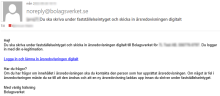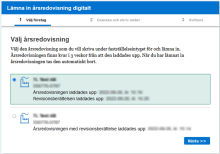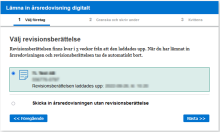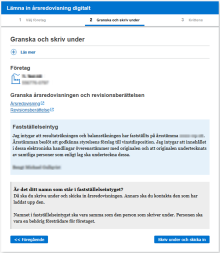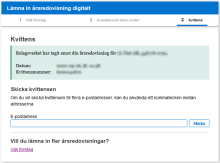Visma Skatt & Bokslut Pro
Annual report
Under Year-end closing - , you will find everything you need to establish the annual report
A
Create it
Follow the structure in the left hand side menu under Year-end closing - and enter information about General business information, Multi-year review, Changes in equity, Allocation of profits and Notes.
B
Sign it
Fetch the names of the board members and the auditor from Bolagsverket directly from the Signatures page. Under the Submission and Digital sign pages, an automatic check will be run, checking the the annual report for any formal errors. From the Submission, you also can run a check against Bolagsverket to ensure that the information is valid.
On the Submission and Digital sign pages, or anytime by clicking the Flag- icon  , the annual report will be checked for errors and inconsistencies. If any, a message is displayed.
, the annual report will be checked for errors and inconsistencies. If any, a message is displayed.

|
Warning | An item that should be fixed. You should check these, but the annual report is possible to submit with warnings. |

|
Error | An item that must be fixed. The annual report is not possible to submit with errors. |
When clicked, the errors will be presented and you can navigate directly to the page where you can complete/update the information.
With the built-in integration with Visma Sign, you manage the signing of the annual report and the annual general meeting protocol under Year-end closing - Annual report - Digital sign. The ones who are about to sign receive a notification via e-mail and can identify themselves with BankID before signing the document.
You have full control over the entire signing process and you see the ongoing status of each signatory. When all signatures are done, you will receive a confirmation via e-mail.
What is the cost of signing with Visma Sign?
Visma Sign costs SEK 18 per signature. For example, if you have an annual report that needs to be signed in Visma Sign by four members, the cost of signing is SEK 72. If you choose to invite people to sign via SMS, each SMS costs SEK 3.
Visma Sign has no start-up or other fixed costs. You only pay for what you use.
C
Submit the annual report to Bolagsverket
Once signed, you upload a copy of the annual report for submission to Bolagsverket directly from the Submission page.
Any auditor's report is uploaded by the auditor independently from Visma Skatt & Bokslut Pro. You can notify the auditor that the annual report has been submitted by entering an e-mail address in the Auditor's e-mail for receipt/notification field on the Submission page.
Note that the annual report is not submitted until the financial statements approval has been signed. This is done on Bolagsverkets service Lämna in årsredovisningen digitalt at https://arsredovisning.bolagsverket.se/lamna-in. Keep reading to see how.
What happens next?
-
The program uploads a copy of the annual report, including the financial statements approval, to your own space at Bolagsverket. There, the financial statements approval needs to be signed by a board member or the CEO. This is done in the Bolagsverkets service Lämna in årsredovisningen digitalt at https://arsredovisning.bolagsverket.se/lamna-in.
-
If an auditor's report is to be filed, the auditor upload it to the same area.
The annual report is kept at Bolagsverket for 21 days and the financial statements approval must be signed during that period. Reminders are sent after 3 and 18 days. If it's not signed during this period, the annual report must be uploaded again. Note that it's only the financial statements approval that needs to be signed. The other signatures should already be included in the annual report.
Bolagsverket will automatically send a mail to the e-mail addresses you have entered on the Submission page. The mail looks slightly different if the annual report includes an auditor's report.
-
The signatory clicks the link in the mail and log in with his/her BankID.
If an auditor's report should be included, but is not yet uploaded, a message will be displayed. It's recommended to wait with the signing until it has been uploaded.
It's possible to submit the annual report without the auditor's report, but if you want to add it later, the whole annual report needs to be uploaded again.
-
The signatory selects the annual report to sign and selects Next.
-
The signatory selects the auditor's report (if any) and selects Next.
The last step is a review of what will be signed.
Make sure to review the annual report and any auditor's report by clicking their corresponding links.
-
When everything is reviewed and OK, press Sign and Submit.
-
Follow the instructions to sign.
When the financial statements approval is signed and the documents are received at Bolagsverket, a receipt is displayed. Here, it's also possible to send a copy of the receipt via e-mail
Even though we don't recommend it, you can also print and manage the process manually.
For sole proprietorships, seeAnnual accounts .
Related topics
K1, K2 and K3 - choosing the right regulation for your business
Guidance to year-end closing for smaller companies (K2) (BFNAR 2016:10)
Guidance to K3 - Annual report and consolidated accounts (BFNAR 2012:1)