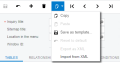Visma.net ERP
About using windows
During the normal course of business, you use windows to add, delete, edit, and manage
records, such as documents or business accounts.
You use window functionality to facilitate
this process.
Windows are divided into modules and workspaces according to their functionality.
To open a window, you either navigate to the window by using the navigation options or search for the window: Search for a window.
In Visma.net ERP, files can be attached to any record that Visma.net ERP keeps for the objects, such as invoices, leads, customers, sales orders, and
batches of transactions, that users add by using data entry forms.
You can attach different files, such as images in various formats, scanned documents, and internal instructions for employees.
You can attach files to the records on data entry forms.
The value in parentheses to the right of the File menu on the window title bar shows the number of files attached to the selected record.
You can easily manage and track files and images attached to Visma.net ERP records and record details for various purposes.
In Visma.net ERP, you can attach text notes to any record that Visma.net ERP keeps for the objects—such as invoices, opportunities, suppliers, purchase
orders, and batches of transactions—that users add by using data entry forms.
You can use these notes to communicate key information about the record or record detail to other users.
Notes can also be attached to record details.
For more information, see: Attach a note to a record detail.
In Visma.net ERP, you can easily create a new document by copying and pasting an existing document of the
same type.
This functionality can also be used to create new objects, such as supplier or
customer classes, by copying existing objects.
For applicable windows, the copying and pasting
options are offered on the Clipboard menu on the window toolbar (shown in the
screenshot below).
For the detailed procedure, see: Copy document contents to a new document.
If templates have been added for a document you want to create, you can use a template to
fill the elements for a new document.
You can see the available templates on the Clipboard menu on the window toolbar, as shown in the screenshot below:
For the detailed procedure, see: Create a document with a template.
In Visma.net ERP, some record types, such as generic inquiries and ARM reports, have a complex structure.
Sometimes, you may need to export data from these forms, for example, to transfer a generic inquiry to another instance. Then in the other instance, you need to import this generic inquiry. You can import and export these records in XML format.
A window has XML export and import functionality when the Export as XML and Import from XML menu commands are available if you click Clipboard on the window toolbar after you select an entity.
For example: Navigate to theGeneric inquiry (SM208000) window, select an inquiry, and note that this menu command is available.
For details, see: Export data to XML and Import data from XML.
Related tasks
Search for a window
Attach a file to a record
Add a note to a record
Copy document contents to a new document