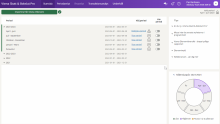Visma Skatt & Bokslut Pro
Site settings
This feature is not available when you are using Visma Skatt & Bokslut Pro as an accounting office from Visma Advisor with the company type Private individual.
You can select the data source on the page Maintenance - Settings - Data source. Here, you can also follow the status of an ongoing import. When an import is complete, you will see this in the column Status in the grid.
Read more about data sources in the topic Set up data source.
The balances from the previous year will be automatically included when importing.
This feature is not available when you are using Visma Skatt & Bokslut Pro as an accounting office from Visma Advisor with the company type Private individual.
SIE (short for "Standard Import och Export"), is a Swedish, standardised file format designed to simplify the transfer of financial information. It can be used for exchanging data between different programs, i.e. between an ERP system and a tax declaration program or between programs from different software providers. It is developed and maintained by the SIE group. The SIE format standard is coordinated with the BAS chart of accounts and Skatteverket's SRU codes.
There are 4 types of SIE files.
- Type 1 (SIE1): Annual balances. The file format contains the year's opening and closing balances for all accounts in the chart of accounts. This SIE format is intended primarily for transfer to tax programs.
- Type 2 (SIE2): Periodic balances, contains in addition to all basic data from type 1 also monthly balance changes for all accounts.
- Type 3 (SIE3): Object balances. The file format is identical to type 2, but balances are also available at dimension/object level, such as cost centres and projects.
- Type 4 (SIE4): Transactions. Type 4 is divided into two subtypes. One for exporting transactions from accounting programs and one for importing transactions into accounting programs.
Visma Skatt & Bokslut Pro supports the import of
You can create a SIE file with accounting data from Visma Skatt & Bokslut Pro from the page Maintenance - Settings - Export data.
Follow the steps below:
- Go to Maintenance - Settings - Export data.
- Select the financial year to export.
- Select Export SIE4 file.
If you use Visma Ekonomiöversikt, you can import a SIE file and use it for presenting, visualisation and sharing. The state of the company is then presented by means of simple graphics of net turnover per month, costs per month, cost structure, unpaid purchase and sales invoices, cash and bank for example. Read more about different ways to use Visma Ekonomiöversikt in Use Visma Ekonomiöversikt to present your data.
The Maintenance - Settings - Financial year page shows all the financial years that have been set up
For private individual companies, you create a year by selecting New financial year. For other company types, the financial years are created automatically when you import the accounting data.
The financial year you are modifying cannot contain any transactions. Also, it cannot be locked, ongoing or paused.
There is no built-in function to change the accounting year in Visma Skatt & Bokslut Pro. Since all the accounting data used comes from Visma eEkonomi, the change of financial year must be done from there.
Read more in the topic Hur byter jag räkenskapsår i Visma Skatt & Bokslut Pro?
In the event of other changes in the financial year, you need to reset the company and restart. Then make sure that the information is correct in Visma eEkonomi or in the SIE file before the information is imported.
The Activity log displays a list of activities that have been triggered by the program. Example of such activities can be:
-
Processing of VAT reconciliation
-
Update of employer's contribution reconciliation
-
Copying of appendices from previous period(s)
-
Processing of appendices
-
Edit start or end date of the financial year
Just like the Activity log, the Event log also captures various events. However, within the Event log, these events are initiated by users within the program. Read more in Event log.
For companies with no possibility to import a SIE file or without integration to Visma eEkonomi, it's possible to enter the bookkept balances manually for the current year.
You can use manual entry for new companies or by resetting an already existing company. If you already have a data source - Visma eEkonomi or a SIE file, manual entry will not be possible to use.
-
You can create a new financial year, together with a previous year if needed. For example, you need a previous year if you want to include an opening balance.
-
When a financial year has been created, you can enter the years' values manually for for all accounts
-
In the financial year, only the year-end period will be available and possible to edit.
To enter values manually, do as follows:
-
Create a new company (or reset a current one).
-
In the start guide, select Manual entry as import source.
-
Complete the start guide. When completed, the start page will be displayed.
-
Create the financial year by clicking Create financial year.
-
Enter Start dateand End datefor the new year, then press Save.
If needed, for example when you need an opening balance for the current year, you can create a previous year by activating the Create previous year toggle.
-
Enter values for the accounts in the Amount field. Use a preceeding minus sign (-) for negative (credit) values.
-
Click Save .

If you want to add the previous year's values manually and import the current year via a SIE-file, create a current and a previous year as described above, then add values for the previous year manually. When completed, switch data source to SIE file and import the current year's values.
If you need to reset the data, you can do that here. This enables you to experiment and try the different functions of the service freely, and then easily restore the company to the original version without having to set up the company again. When you reset the data all accounting data is deleted and you need to import the original data again, either from Visma eEkonomi or from a SIE4 file, to continue working. Manually added data, for example journal entries, checks or appendices, will be permanently deleted.
You can reset financial years as well as periods/quarters as long as they are not paused.
-
If the period you want to reset is paused, lock all preceding periods and then try again.
-
If you want to reset any previous periods/quarters, the last started period/quarter needs to be resetted first. Do this by starting the last period/quarter via the start page and reset it. After that, you can reset one period/quarter at a time.
To reset the data, click the button Reset. The status can be seen in the grid. Once the resetting of the data is complete, you can import the original data again.
From Maintenance - Settings - Copy year-end data from previous year you can copy texts and amounts from previous year into the current year-end period.
Data will be copied to Tax calculation, Tax forms and . Mainly, outgoing values needed for the next coming year and texts in the annual report that are re-used from year to year are copied. Normally, this copying is done automatically when a new financial year is created. Read more in Transfer of information between periods and years.