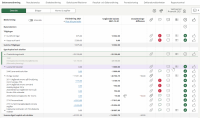Visma Skatt & Bokslut Pro
Comments
Comments are accessible either by selecting the tab Comments in the side panel or by clicking on the comment icon  .
.
Comments can be used in the current reconciliation period for documentation purposes, but it is also possible to add comments in the future, not yet started periods to be used as reminders. You can also see comments from previous periods, 12 months back in time.
You can also tag your comments. If you do that, you can then make a selection on these in the Report center or by clicking View all comments in the side panel. From the View all comments dialogue you can create a PDF or copy the information.
- Select the item that you wish to add a comment to.
- Click on the comment icon
 in the column Comments or click on the comment icon in the upper right to open the side panel.
in the column Comments or click on the comment icon in the upper right to open the side panel. - Enter the comment in the text box.
If you are using Visma Skatt & Bokslut Pro via Visma Advisor, you can tag the comments with To customer. You can then choose to include these in your reports from Report center when communicating with your customers.
- Save the comment by pressing Enter or clicking outside the text box.
The comment is saved in the current period along with the name of the person who wrote it and the date it was saved. It will be displayed in the side panel next time it is opened and the item for which it was written is selected. When an account group is selected not only the comments connected to the account group itself are displayed, but also any comments added to the accounts that belong to the account group.
When a comment has been added to an account or account group, the comment icon turns dark for that particular account or account group.
Comments can also be added to check results in the Check results dialogue.
- Click on the trash bin icon next to a comment in the side panel to delete it.
Only comments written in the current period can be deleted, if it is unlocked. A comment can only be deleted by the person who wrote it.
- Click on the pen icon next to a comment in the side panel to edit it.
Only comments written in the current period can be edited, if it is unlocked. A comment can only be edited by the person who wrote it.
- Save the edited comment by pressing Enter, clicking outside the text box or clicking on the green checkmark. Undo your changes by clicking on the red cross.
The edited comment is saved in the current period along with the name of the person who edited it and the date it was saved.
- Click on the reply icon to the right of a comment to reply to it.
It is only possible to reply to comments in the current (unlocked) or a future period.
- Save the reply by pressing Enter, clicking outside the text box or clicking on the green checkmark. Undo your reply by clicking on the cross.
A reply can only be edited or deleted in the current (unlocked) or a future reconciliation period and by the user who wrote it.
If a comment has a reply, the reply must be deleted before the comment can be edited or deleted.
Via the side panel, you can get an overview of the comments you have created. You can then save the information as a pdf, or copy it to paste in an email.
Do as below:
- Click on the comment icon in the column Comments or click on the comment icon in the upper right to open the side panel.
- Click on View all comments.
- Choose if you want to include comments from Reconciliation BS and/or Analysis IS.
- Choose if you want to include some of the tags or not.
- Click on Download PDF if you want to create a pdf file with your comments.
- Click on Copy to clipboard if you want to copy the information.