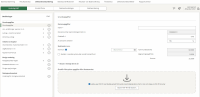Visma Skatt & Bokslut Pro
Tax return INK1
In this section, private income and deductions are specified, in addition to the information in Sole proprietorship. The private income statements are also used in the profit/loss planning, in order to calculate a taxable result based on the different options.
- Click on each of the sections in the Calculations view and make your desired adjustments in the view on the right. Please note that you can upload the pre-printed form to fill in the basis automatically. See further down the page.
- When an field in this section corresponds with an field on the INK1 tax form, the entered value will be transferred to this form. You can find the INK1 tax form under Year-end closing - Tax forms.
- The information and adjustments that are specified in Tax return INK1 also affect the taxable result found under the Tax computation tab.
Mark complete to keep track!
When a document is completed, you mark it as complete by clicking on the status symbol in the column Done in the view on the left. The status change will be indicated with your name and a time stamp and no further changes can be made.
You can cancel the status change by clicking on the tick again.
If you have marked as complete and changes are made to the values from other parts of the service, the status symbol will change colour from green to orange. Go through and check the updated values and approve again.
Click on the image below to see what it looks like:
- When you mark tax forms as complete, the Date when the form was filled in field is also filled with today's date. This only matters if you submit the tax form on paper/PDF. If you submit the tax form by API or SRU file, the date when the file is created is used.
- When you are using Visma Skatt & Bokslut Pro as an accounting office from Visma Advisor some of the status changes will automatically update your checkpoints for the customer in Visma Advisor. Read more in How Visma Skatt & Bokslut Pro interacts with other products.
How fields work in Visma Skatt & Bokslut Pro
White fields are for manual input of values. Grey fields contain values generated by the system or taken from elsewhere in the programme.
Values in grey fields can usually be changed by clicking on the menu icon that appears when you hover over the field and select Override amount. When an amount has been changed, the field is highlighted in yellow. To restore the value, hold the pointer over the field again, click on the menu icon and select Reset. Click on the image below to view:
| Input fields. Here you enter the values yourself: |

|
|
Calculated fields or fields where values are taken from elsewhere in the program: |

|
| A field where the amount has been changed manually: |

|
Under Tax calculation - Tax return INK1 - Basic information, you can upload the pre-printed files Income tax return 1 (INK1), Specification to income tax return and Preliminary tax calculation from Skatteverket They will then automatically fill in your pre-printed data under the different pages and sections of Tax return INK1.
Note that some information is not possible to fetch and needs to be entered manually. This applies to:
- Municipal tax
- Burial fee
- Church tax
- Paid preliminary taxes (on the Tax arrears/refund page)
- Unemployment insurance fund (A-kassa) fees
As certain fields on the income tax return are divided into several sub-fields in the program, we have chosen to transfer amounts to the most common field. It is especially important to adjust the field Sum salary, benefits, sickness allowance etc. (1.1) if the amount also consists of sickness benefit, unemployment insurance or income-related sickness and activity allowance.
A way to troubleshoot differences and detect any errors in the tax calculation can be to add the values to the Skatteverket's Calculate tax service.
The pre-printed income tax return can be found on Mina sidor on the Swedish Tax Agency's website. You find the income tax return as a pdf on the page Taxes and tax returns.
Please note that the pre-printed declaration will not be available until some time in March.
If you get an error message when you try to upload your pre-printed INK1 from Skatteverket, see the topic I get an error message when I try to upload the pre-printed declaration?..