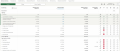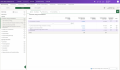Visma Skatt & Bokslut Pro
External appendices
The way to upload one or several files to an account or an account group in Reconciliation BS or Analysis IS, is to create an external appendix.
You can do this in two ways:
- Drag and drop files on accounts or account groups If no appendices exist since before, a new external appendix will be created automatically.
If appendices already exist for the account or account group where you add the files, you will be asked either to create a new appendix or select which of the existing appendices to save them to.
- From the Overview or Appendices view, click the paperclip icon and then Add external appendix. Then select the files to add.
When you drop files on an account group of if no account is selected, the appendix will be linked to the account group.
It's possible to link several account to the same file. You can even link accounts from different account groups.
You can upload a maximum of 12 files to the same appendix. Each file can be a maximum of 10 MB.
The supported file types are PDF, Word, Excel and image files.
Note that if you download a Word or Excel file for editing, you must remove the old file before you upload the updated version.
If you choose to copy the appendix with data to a future period, all of its attachments are copied.
If you click on the link for the uploaded file, the document will be downloaded. If you only want to see the contents of the document, you can instead easily preview the document by clicking on the image icon to the right of the link to the uploaded document.
To delete an attached file, click on the trash bin next to the file.
An external appendix can also be created from the Account analysis dialogue, which is opened when you click on an underlined amount (which means that the account has journal entries attached to it). Open the attachment that you wish to add to an external appendix and select Add to appendix in viewing mode.
NOTE! Note that the printout will not work if a password protected PDF is uploaded to the appendix along with other files. In order to include the file in the printout, the password must be removed.